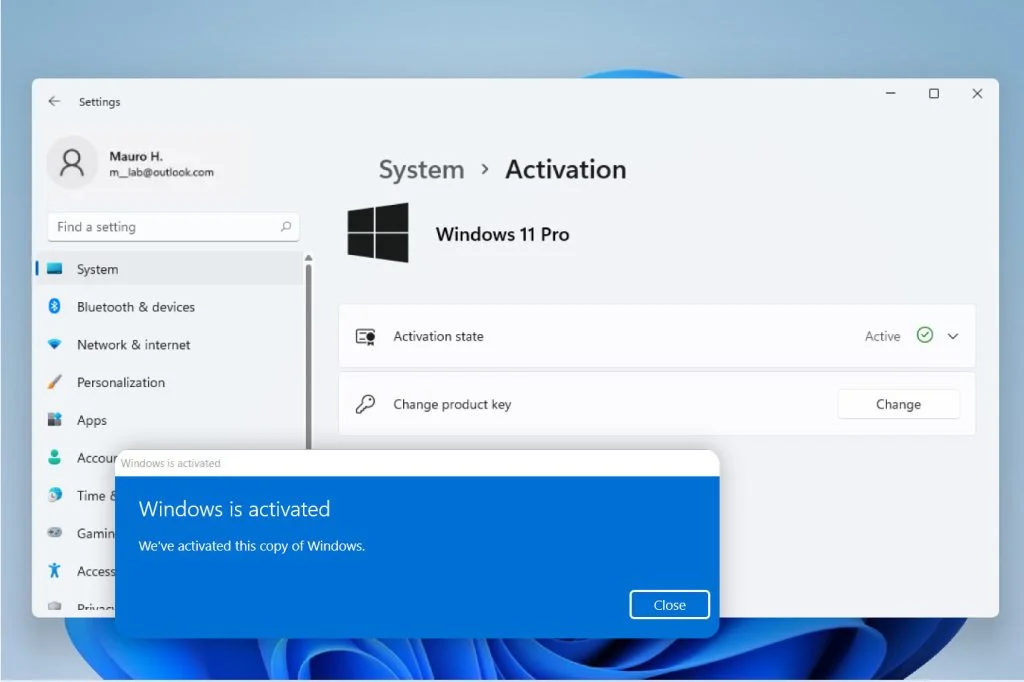Windows 11 offers a sleek, modern interface with advanced features for productivity, gaming, and security. However, to unlock its full capabilities, you’ll need to activate it with a genuine Windows 11 product key. Activating Windows 11 is essential as it removes the “Activate Windows” watermark, enables personalization options, and ensures access to updates and support. This article will guide you through the activation process, alternative methods, and provide insights into MSGuides, a popular blog known for its activation solutions.
Table of Contents
- 1. Why Activate Windows 11?
- 2. How to Obtain a Windows 11 Product Key
- 3. Steps to Activate Windows 11 Using a Product Key
- 4. Alternative Activation Methods
- Using Blogs and Resources
- 5. Common Activation Issues and Troubleshooting
- 6. Activating Windows 11 with KMS Services: Considerations
- 7. How to Check Your Activation Status
- 8. Benefits of a Legitimate Activation
- 9. FAQ: Windows 11 Activation
- 10. Conclusion
1. Why Activate Windows 11?
Activating Windows 11 allows you to:
- Access all features, including personalization and customization.
- Receive official updates, which improve security, stability, and performance.
- Remove the “Activate Windows” watermark, giving a more professional look.
- Access Microsoft support for troubleshooting and issue resolution.
Without activation, Windows 11 operates in a limited mode, restricting access to several personalization features, updates, and advanced settings.
2. How to Obtain a Windows 11 Product Key
A Windows 11 product key is a 25-character code that is unique to each user’s license. Here are the common ways to obtain one:
- Purchase from Microsoft: The official Microsoft Store offers direct purchase options, ensuring that you have a legitimate and unique key.
- Retail Stores: Retailers like Amazon, Best Buy, and Newegg often sell licensed copies of Windows 11 that come with a product key.
- Pre-installed OS on New Devices: If you buy a new laptop or desktop with Windows 11 pre-installed, the activation key is typically embedded in the BIOS/UEFI, so you won’t need to enter it manually.
- Upgrading from Windows 10: If you upgraded from a licensed version of Windows 10, Windows 11 should automatically activate without needing a new key.
3. Steps to Activate Windows 11 Using a Product Key
Once you have your Windows 11 product key, follow these steps to activate your system:
Step 1: Open Windows Settings
- Go to the Start menu, select Settings, and then choose System.
Step 2: Navigate to Activation
- In the System settings, scroll down and click on Activation.
Step 3: Enter Product Key
- Select Change product key if a prompt appears, and enter the 25-character product key.
- Windows will verify the key and, once confirmed, activate your version.
Step 4: Confirm Activation
- You should see an “Activated” message, and the watermark will disappear from your desktop.
If activation fails, check that the product key is valid and has not been used on multiple devices beyond its license allowance.
4. Alternative Activation Methods
If you don’t have a Windows 11 key or are looking for a more cost-effective solution, there are some alternative methods you can consider.
Digital License Activation
Microsoft offers a digital license option for Windows 11. This method links your Windows activation to your Microsoft account rather than a product key. Here’s how it works:
- Link to Microsoft Account: When setting up Windows 11, use a Microsoft account to sign in. This links your device’s hardware ID to your account.
- Automatic Activation on Reinstall: If you reinstall Windows 11, the digital license will automatically activate on the same hardware without needing a key.
Using Blogs and Resources
The MSGuides blog is a popular online resource that provides instructions on how to activate Windows 11 and scripts for activating various versions of Windows and Office without a paid key. If you are having difficulties, activate your Windows 11 now.
Here’s what MSGuides offers:
- Guided Tutorials: MSGuides provides step-by-step guides for activating Windows 11 through command prompt scripts and software utilities.
- Trusted Source for Scripts: Users often turn to MSGuides for KMS (Key Management Service) activation methods, which are legal within certain organizations.
- Troubleshooting Help: The blog includes troubleshooting tips, helping users address common activation errors.
Note: Always be cautious when using other third-party activation methods, as some may not comply with Microsoft’s licensing terms and could void your warranty or introduce security risks.
5. Common Activation Issues and Troubleshooting
Activating Windows 11 can sometimes present issues, especially if your key is invalid, your device is offline, or there are system misconfigurations. Here are some common issues and troubleshooting tips:
Error Codes During Activation
- 0xC004F213: Windows didn’t find a valid product key.
- Solution: Re-enter the product key or link your Microsoft account to activate via digital license.
- 0x8007007B: The DNS name does not exist, often related to KMS activation errors.
- Solution: Check your internet connection and verify that the KMS server information is correct.
- 0xC004C003: The activation server determined the key to be blocked.
- Solution: This error means the key is invalid or previously used; consider obtaining a new key.
Unable to Connect to Microsoft Servers
- Make sure your device is online. Occasionally, Microsoft’s activation servers may be temporarily down, so waiting a few hours and trying again can help.
Reinstalling Windows 11 After Hardware Changes
- Significant hardware changes like replacing the motherboard may cause Windows to deactivate. To re-activate:
- Sign in with your Microsoft account linked to the digital license and use the troubleshooter in Settings > Activation.
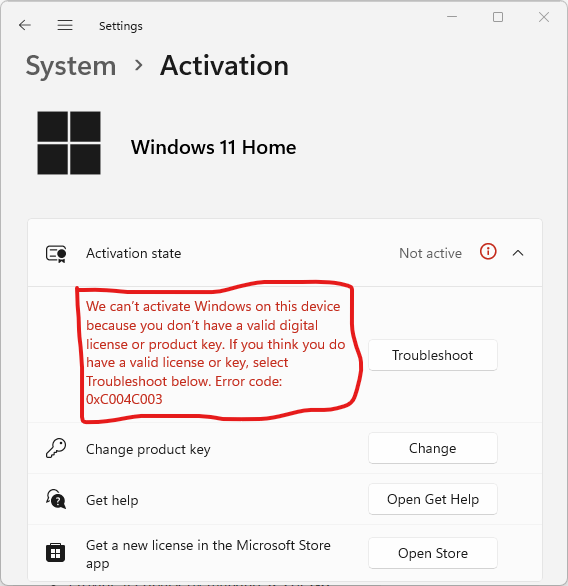
6. Activating Windows 11 with KMS Services: Considerations
KMS (Key Management Service) activation is a method often discussed on MSGuides and other forums. Initially designed for organizations with volume licenses, KMS allows multiple computers to activate through an internal network. Here’s what to keep in mind:
- For Personal Use: KMS activation isn’t designed for personal use and may conflict with Microsoft’s licensing terms.
- For Organizations: Companies with volume licensing agreements may use KMS activation for multiple devices, offering a legitimate way to maintain their licenses across systems.
Warning: Some activation scripts and tools offered online may include malware. Stick to trusted sources, and always verify the legality of any KMS activation.
7. How to Check Your Activation Status
You can easily check if Windows 11 is activated by following these steps:
- Go to Settings > System > Activation.
- Under Activation state, you’ll see one of these statuses:
- Activated with a digital license
- Activated with a product key
- Not activated
Ensuring that Windows 11 is activated lets you enjoy a seamless experience with full functionality.
8. Benefits of a Legitimate Activation
Using a genuine Windows 11 license is worth the investment. Here’s why:
- Security Updates: Regular updates from Microsoft keep your system safe from security vulnerabilities.
- Full Access to Features: Windows 11’s personalization options and advanced settings are fully available only to activated users.
- Reliability: Avoid compatibility issues that can arise from using unauthorized activation methods.
9. FAQ: Windows 11 Activation
Q: Can I use my Windows 10 product key to activate Windows 11?
- Yes, if you upgraded from a licensed version of Windows 10, the activation should carry over to Windows 11.
Q: How long can I use Windows 11 without activation?
- You can use Windows 11 without activation indefinitely, but with limitations. Personalization options are locked, and you’ll see the “Activate Windows” watermark.
Q: Is it safe to use MSGuides for Windows activation?
- MSGuides is popular for activation guidance, but some methods may not align with Microsoft’s terms of service. It’s advisable to consider the risks and check the blog’s latest updates to ensure compliance.
10. Conclusion
Activating Windows 11 ensures you have full access to its powerful features and benefits, from advanced security to seamless updates. Whether you use a product key, digital license, or explore KMS activation, each method has its unique considerations. For tips on activation, the MSGuides blog is a well-known resource that provides useful information, though it’s wise to confirm compliance with Microsoft’s licensing terms. With a properly activated version of Windows 11, you’ll unlock the operating system’s full potential and enjoy a smoother, safer user experience.

Andrej Fedek is the creator and the one-person owner of two blogs: InterCool Studio and CareersMomentum. As an experienced marketer, he is driven by turning leads into customers with White Hat SEO techniques. Besides being a boss, he is a real team player with a great sense of equality.