Did you know that images on Facebook garner 53% more likes than text?
Posting text messages on social media is a passé. You, too, can create highly-engaging graphics without being a graphic designer.
Yes! You read that right.
This blog will empower you to create cool visuals using PowerPoint. Now, you can add more personality to the content that you share, be it your Facebook profile as a display picture, cover page, or just any random post.
So, let’s get started!
Why should you use PowerPoint?
There are several reasons why you should opt for an application software like PowerPoint than any other content creation tool. If you use any content creation tool, you will end up making what everyone else is making.
Benefits of using PowerPoint:
- You have some kind of familiarity working with the application software.
- You may customize the size of your graphic according to your needs.
- You can download any kind of font you like and use it.
- Graphic PPT and textures are free to use at no extra cost.
- PowerPoint allows you to edit, crop, or resize any image or graphic. including a crop circle image
- You also save high-resolution images.
- You can choose from a variety of animations as well.
You mostly might have some kind of experience working on PowerPoint. Maybe for a presentation purpose for work or presenting your project in college. Designing a social media graphic shouldn’t be that hard if designing on PowerPoint. But, if you choose a completely new content creation tool, you might have hiccups getting around the application.
Another drawback with these newly launched tools is that they come at a price. You will have to buy certain animations or images if they are good quality. PowerPoint, however, is absolutely free, with many choices available.
PowerPoint also has great Animated PowerPoint templates to add value to your content.
How To Make Engaging Facebook Posts Using PowerPoint
- Open the PowerPoint application and create a new slide. Go to the layout section and pick a blank slide.
- Once you have inserted the blank slide, select the ‘Design’ option from the toolbar.
- Under the Design option, go to the ‘Page’ Setup option.
- Under the Page Setup option, you can see width and height fields. You can fill the sizes depending on your requirement. Let’s say you want to design a cover page for Facebook; the ideal dimensions should be set accordingly. (The cover page is wider, while the profile picture is a square image with equal height and width).
Facebook Cover Page Size – 820 pixels wide X 312 pixels high.
Facebook Profile Picture Size –178 Pixels wide X 180 Pixels high.
Facebook Posts – Portrait – 476px wide and up to 714px tall
Facebook Posts – Landscape – 476px wide and up to 316px tall
Facebook Posts – Square – 476px wide and up to 476px tall
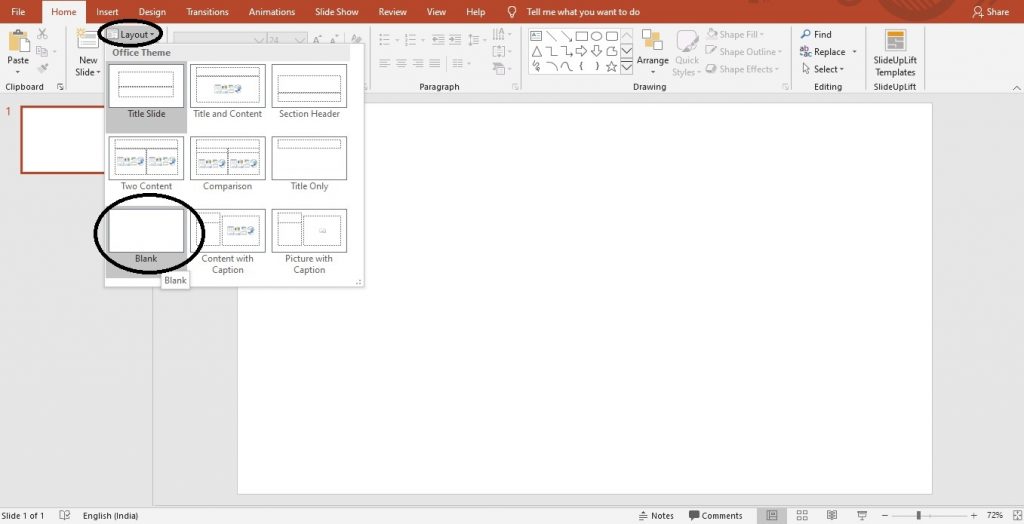
- If you are planning to create more than one image, you can choose a ‘number of slides from’ option to have other slides set up according to your requirement.
- Once you have set the size of the page, you can insert the required picture on the slide. After adding it, you can enlarge the picture and fit that to your page. You can even change the image’s brightness and contrast if needed.
If you are a finance professional and want to share a witty pun about your profession on Facebook, you can choose an attractive image and a pun that goes along.
- Once you have added the picture, add a text box through the insert option to put your message. Make sure you don’t shape-fill or use colors that make the font illegible.
- Now, select all the elements (Ctrl + a) on the picture and choose the option ‘Group’ from the toolbar.
- Right-click on the picture and select ‘save it as the picture.’
Here’s the final output:
Wrapping It Up:
The above-created graphic looks cool for a beginner. Not just puns and jokes, you can put any message out there to wish someone a birthday, share a quote, talk about your area of passion, or create brand value. Visuals get more traction than just text. PowerPoint is a blessing if you run a Facebook page for your brand. All you need is an image, text, and PowerPoint.
Happy Facebooking!!!

Andrej Fedek is the creator and the one-person owner of two blogs: InterCool Studio and CareersMomentum. As an experienced marketer, he is driven by turning leads into customers with White Hat SEO techniques. Besides being a boss, he is a real team player with a great sense of equality.
