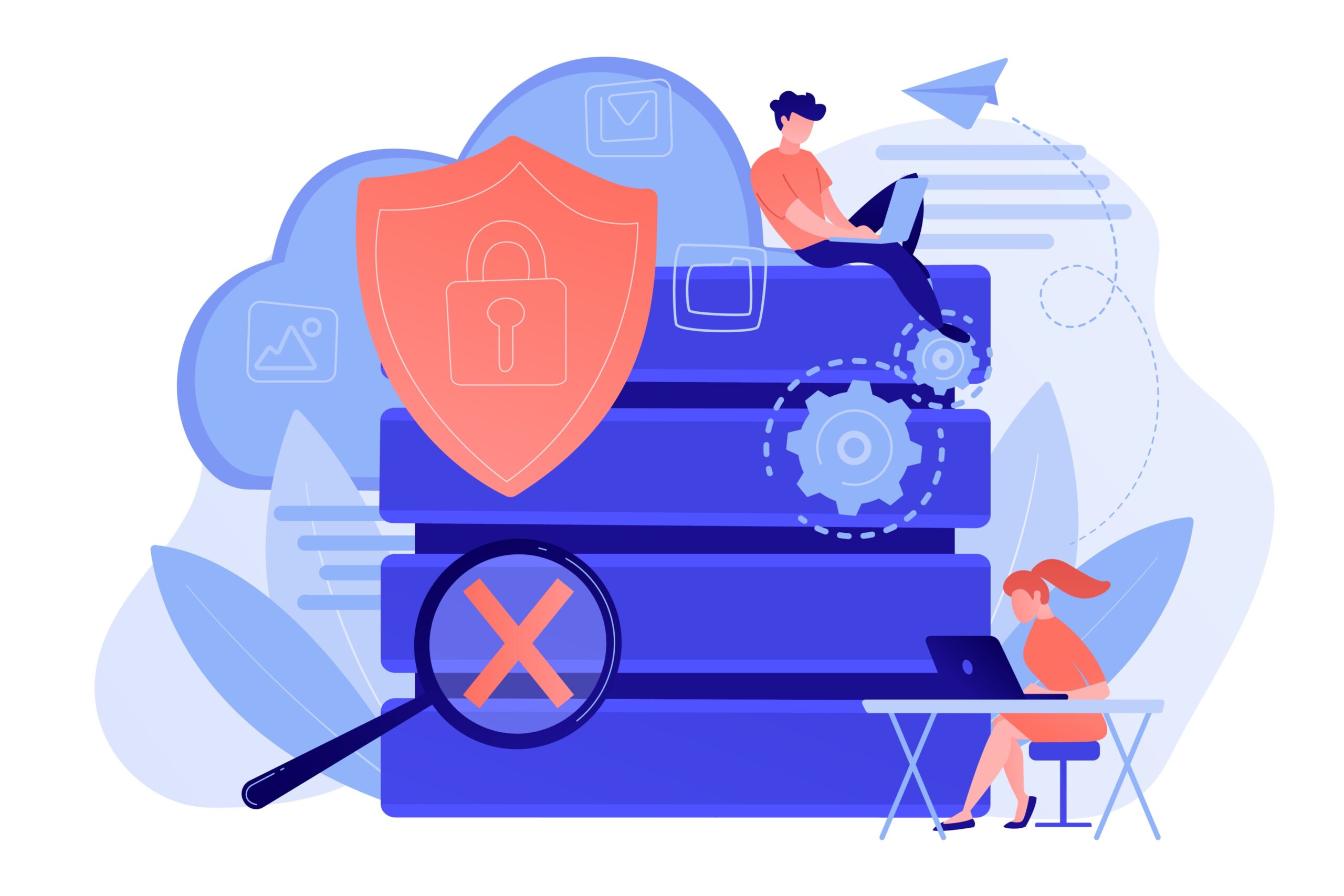Yes – and it’s simpler than you might think. SOCKS5 is a flexible proxy protocol that routes network traffic through an intermediary server, and although iOS doesn’t provide a one-tap “SOCKS5” toggle in Settings, you can absolutely use SOCKS5 on an iPhone with the right apps and a basic understanding of how proxies work. This article walks you through what SOCKS5 does, how to set it up on iPhone, common use cases, and practical tips so you feel confident configuring it like a pro.
SOCKS5 is a flexible proxy protocol that routes both TCP and UDP traffic through an intermediary server for improved privacy and control. While iPhones don’t include native SOCKS5 settings, users can enable it easily through compatible tunneling or proxy apps. This guide explains what SOCKS5 is, how it functions on iOS, and the steps to configure it securely. It also outlines use cases, pros and cons, and troubleshooting tips so readers understand both the definition and practical setup.
Table of Contents
- What is SOCKS5 and why it matters on mobile
- Can an iPhone use SOCKS5 – technical overview
- Step-by-step: how to set up SOCKS5 on iPhone
- Who benefits from SOCKS5 on iPhone – use cases
- Quick pros and cons list
- Simple comparison table: SOCKS5 vs HTTP proxy
- Practical tips and troubleshooting
- Final thoughts – is it worth doing on iPhone?
What is SOCKS5 and why it matters on mobile
SOCKS5 is a proxy protocol that forwards TCP and UDP traffic between your device and the internet. Think of it as a trusted courier that carries your data packets from point A to point B – it doesn’t rewrite web pages (like an HTTP proxy might), it simply moves traffic. On a mobile device this matters because apps and services that use raw sockets (not just web browsers) can be routed through a SOCKS5 server, giving greater versatility for developers, advanced users, and specific automation tasks.
Can an iPhone use SOCKS5 – technical overview
Short answer: yes. iOS itself exposes proxy settings for Wi-Fi networks (HTTP and HTTPS proxies are directly supported), but SOCKS5 is not built into the system Wi-Fi proxy UI. To use SOCKS5 you’ll typically:
- Use an app that supports SOCKS5 (many SSH/tunneling clients and some advanced network utilities do).
- Configure SOCKS5 in a third-party VPN or proxy app that implements system-wide tunnelling (some apps can create a local tunnel and then forward traffic to the SOCKS5 server).
- Use developer tools or custom profiles if you manage many devices.
This means most users will install a lightweight app that handles SOCKS5 and optionally enables system-wide proxying for apps that respect iOS’s network extension APIs.
Step-by-step: how to set up SOCKS5 on iPhone
You don’t need to be an engineer – follow these broad steps and you’ll get there:
- Choose a SOCKS5 provider and get server details (host, port, username/password if required).
- Install an app that supports SOCKS5 or tunnelling (examples include SSH clients with dynamic port forwarding, or apps using iOS Network Extensions).
- Configure the app with the SOCKS5 server details and enable the tunnel or proxy.
- Optionally test with a browser or app to confirm traffic goes through the proxy.
Want a reliable SOCKS5 provider to test with? Consider checking reputable proxy vendors – for example, Proxys.io offers SOCKS5 endpoints that suit a range of tasks.
Who benefits from SOCKS5 on iPhone – use cases
Why would you set this up on a phone? Here are common scenarios:
- Developers testing mobile applications that use raw sockets.
- Power users running automated tasks that require proxying non-HTTP traffic.
- Anyone needing a specific exit IP for geo-targeted testing or automation.
Quick pros and cons list
- Pros
- Supports TCP and UDP (more flexible than plain HTTP proxies).
- Works for many types of network traffic, not just web pages.
- Usually lower overhead and simpler behaviour than protocol-aware proxies.
- Supports TCP and UDP (more flexible than plain HTTP proxies).
- Cons
- Not natively configurable in iOS Wi-Fi proxy UI – needs an app or tunnel.
- Some apps may ignore system-wide tunnels depending on how they handle networking.
- Not natively configurable in iOS Wi-Fi proxy UI – needs an app or tunnel.
Simple comparison table: SOCKS5 vs HTTP proxy
| Feature | SOCKS5 | HTTP Proxy |
| Protocol types supported | TCP & UDP | HTTP/HTTPS only |
| Transparent to app traffic | Yes (for socket traffic) | Only for HTTP(S) requests |
| Good for app testing / automation | ✅ | ⚠️ limited |
| Easy native setup on iPhone | ❌ (requires app/tunnel) | ✅ (Wi-Fi proxy settings) |
Practical tips and troubleshooting
If connection fails, check these three things: correct server/port, authentication credentials, and whether the app you’re using actually enables system-wide proxying. A helpful debugging trick is to run a simple online TCP/UDP check or use a browser inside the tunnel app to confirm the external IP changed. Also remember mobile networks and carrier NATs can add quirks – test on Wi-Fi and mobile data to compare.
Final thoughts – is it worth doing on iPhone?
If you need flexibility for app testing, socket-level traffic, or specific exit IPs, SOCKS5 on iPhone is absolutely worth the small setup effort. It’s like choosing the right tool from a workshop: when you need to route non-HTTP traffic reliably, SOCKS5 is the multi-tool in your kit. For casual users whose needs are limited to browsers, the built-in HTTP proxy options may suffice – but for anyone doing advanced mobile networking, SOCKS5 unlocks a broader set of possibilities.
If you want a starting point, check SOCKS5 providers and test credentials with a trusted tunnelling app – and remember, a bit of experimentation will make the process feel much less mysterious.

Andrej Fedek is the creator and the one-person owner of two blogs: InterCool Studio and CareersMomentum. As an experienced marketer, he is driven by turning leads into customers with White Hat SEO techniques. Besides being a boss, he is a real team player with a great sense of equality.