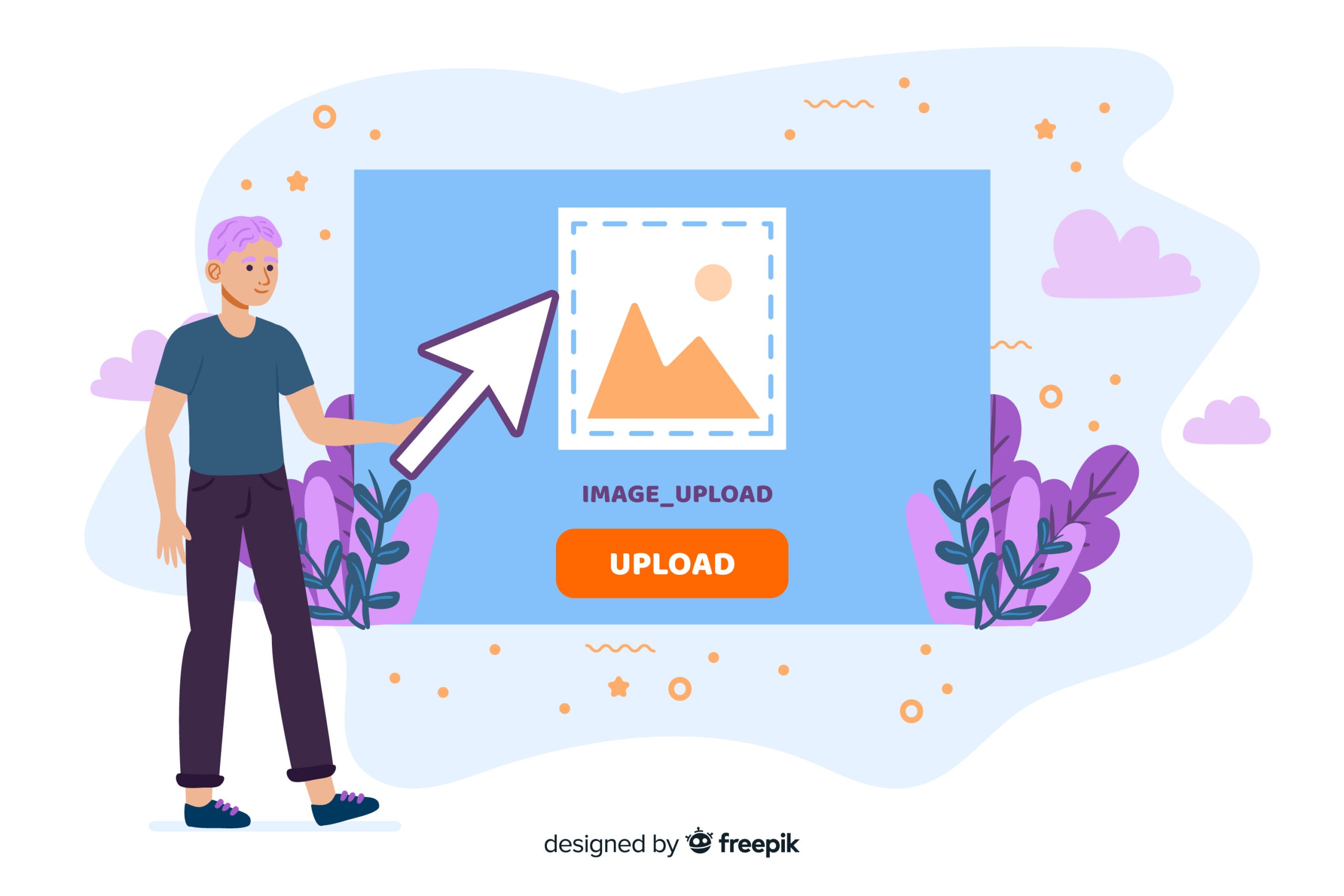Changing a PNG to WebP can make your site run faster. It should feel as easy as turning on a fast switch. Most teams run into simple mistakes, though. The result can be big files. That can hurt Core Web Vitals and make users feel unhappy. In this guide, you will get to know about these mistakes and ways to fix them. Step by step, you will learn how to make your pages load faster. You will also see how to make them look better.
If you want to get going with just a few clicks, Cloudinary’s PNG tool can help you. It will handle things for you so you can spend time building the things that help people choose your site.
Optimizing PNG to WebP boosts site speed, but common mistakes like poor quality settings, missing fallbacks, and manual workflows can hurt performance. This guide explains six key issues and gives clear steps to fix them. Tools like Cloudinary’s PNG converter can automate the process and improve Core Web Vitals.
Table of Contents
- Why PNG → WebP Matters (and Where People Slip)
- Mistake 1: “One-Size-Fits-All” Quality Settings
- Mistake 2: Ignoring Color Profiles and Transparency
- Mistake 3: Non-Automated Workflows
- Mistake 4: Skipping Metadata & Dimension Hygiene
- Step-by-Step: Take off, make smaller, and change the format.
- Mistake 5: No Responsive Delivery or Fallbacks
- Mistake 6: Not Measuring the Impact
- Extra Pitfalls to Avoid (Quick, High-Value Fixes)
- The Confident Choice: Use Cloudinary’s PNG Tool
- A Brief Checklist
Why PNG → WebP Matters (and Where People Slip)
PNG is good for clear UI and will keep your image sharp. But the files often have a big size. The WebP format gives you about the same image quality. It comes with much smaller file sizes. This will help your site load faster. It can also help people stay on your page longer. That is the main point. Here is where problems start: Teams forget to use responsive images, they do not handle transparency the right way, they miss browser support, and they stick to manual work that does not last when things get big. To fix this, pair smart image tools with strong delivery. Set the quality well, keep alpha channels, use a CDN to automate things, and check results with Core Web Vitals.
Mistake 1: “One-Size-Fits-All” Quality Settings
Different files act in their own ways when you try to shrink them. This includes screenshots, drawings, and normal photos. If you shrink them too much, you will see lines or blurry colors. If you don’t shrink them enough, your internet will be slow, and your LCP will not be good. Using only one setting for every file looks easy, but it does not work well for all. A careful, sample-based check helps you set up a rule that works for your design system. This way, you can avoid problems.
Step-by-Step: Calibrate Quality with Intention
- Add a set that shows what you want (like logos, user interface, and main photos) to the PNG tool. Then, check how lossy differs from lossless WebP files (background: WebP overview).
- Begin with a quality between 80 and 85. Then, slowly change the number by about 5 up or down. Keep changing it until the bad marks are gone, but you still save bytes.
- Write down the main settings for each type of picture. Make sure everyone in your workplace uses these settings so people do not upload too big images.
- Check things again every few months because content changes, and you need to change your setup along with it.
Mistake 2: Ignoring Color Profiles and Transparency
Alpha transparency is used in design for overlays, badges, and icons. You may get odd color changes, jagged edges, or halo effects if you don’t adjust these carefully.
Also, when the ICC color profiles or gamma settings are not the same, the way brand images look can feel a bit “off.” People using it might not say exactly what is wrong, but they notice it. Because of this, trust in the brand can drop.
Step-by-Step: Preserve Alpha and Color Fidelity
- Check that the PNG really has see-through pixels. Do not let any white in it. A white area should not act like it is clear. You can read more about how clear pixels work with colors.
- In the PNG tool, keep the see-through parts. Look at the edges up close. Zoom in about two or three times.
- Make all exports use sRGB before you change them. You can read the basics about color profiles here: Color profiles.
- Test the images on more than one device. This lets you catch small changes before you share them.
Mistake 3: Non-Automated Workflows
Dragging files in desktop apps is old-fashioned. It’s also likely to break when you do things again and again. People can miss steps, give things the wrong name, or share files that don’t match. Automation does not have this problem. What you get with automation is a system that does things the same way every time. It never gets tired. Your team can work better and focus on smart ideas instead of struggling with tools.
Step-by-Step: Automate Transformation and Delivery
- Bring images into Cloudinary. Tag them by page, feature, or campaign.
- Change images’ format, quality, and size using their URL. Let Cloudinary pick the best format on its own where it makes sense.
- Send images to people around the world using a CDN. This helps cut down on wait time and gives better results for repeat loads.
- Set rules in CI/CD to make sure every picture you use follows your optimization plan.
Mistake 4: Skipping Metadata & Dimension Hygiene
Many photos come with extra EXIF metadata like geotags, camera settings, and thumbnails. These take up space, which does not help. Also, if you show a 2400px image in a 640px spot, that uses more data than needed and can slow things down for mobile users. It’s easy to fix by cutting extra image data and setting the right size. This helps your site work faster right away.
Step-by-Step: Take off, make smaller, and change the format.
- Take out any EXIF data you do not need when you change a file. Only keep it if you have a reason.
- Width groups can be used to target 320, 480, 768, 1024, and 1440 screens. Lossy for photos, lossless for glyphs, keep the UI simple and flat.
- Use lossy for photos, use lossless for glyphs, and keep the UI easy and flat.
- Check for improvement by comparing byte counts from before and after. Keep a record of changes so you can manage things well.
Mistake 5: No Responsive Delivery or Fallbacks
A single image made for every device and screen size is like a one-size tuxedo. It works, but it’s never great. While WebP is supported in many places, not all people will see it on their devices. If you do not use extra options, some people will only see broken images. Sending the right image makes it look good on small screens and helps it work well on old setups.
Step-by-Step: Cover Devices and Browsers Gracefully
- Set rules for responsive images, such as using different image sizes and picking width steps that make sense. Make sure these choices fit with your design system. You can read more in the Responsive Images Primer.
- Use WebP images first if the browser can show them, and keep a PNG or JPEG backup. This helps with browser compatibility.
- Use a strong CDN to help with different places and to save images, so the website loads faster.
- To ensure that anyone working on it later knows what to do, put your process in writing.
Mistake 6: Not Measuring the Impact
Optimization doesn’t work if you don’t measure what you do. You need to have clear numbers that show the real-world results. If the tracking isn’t there, you start to see problems slip in while stories take over. Measuring might sound very strict, but it helps and gives power to people. It makes good performance something you and your team can do over and over, not just every now and then.
Step-by-Step: Validate with Lab and Field Data
- Run Lighthouse audits to find lab-side bottlenecks.
- Check field metrics in PageSpeed Insights and your RUM tools; watch LCP, INP, and CLS (INP, CLS).
- Set performance budgets (for example, hero ≤ 200KB on mobile) and stop builds if targets are broken.
- Look at trends each month to spot changes early and keep things moving forward.
Extra Pitfalls to Avoid (Quick, High-Value Fixes)
Even teams that mean well can miss small things that are important when you have a lot of users. Often, people do not think about accessibility at first. Some leave caching headers set to what they were by default, even if that is not right for the situation. Many do not try out new formats. Not only will fixing these issues make your website faster and easier to use, but they can also have a huge impact and
Rapid Wins: You Can Ship This Week
- Give clear alt text and keep good contrast for overlays (see WCAG).
- Set strong HTTP caching with versioned URLs. This way, you will not get old assets.
- A/B-test AVIF with WebP when it helps you (see AVIF intro).
- Write down and share your image policy. This helps everyone know the rules instead of forgetting them.
The Confident Choice: Use Cloudinary’s PNG Tool
If keeping things moving is important, and it is, let your team skip the boring work. Cloudinary’s PNG tool brings together WebP conversion, responsive images, smart quality choices, and worldwide CDN delivery. This mix protects your brand, speeds up your pages, and helps your conversions with results you can show. It’s simple, reliable, and great for teams who care about doing things well.
Why does it convert readers into buyers?
- Speed that sells: Faster pages help you get better placement in search and make people stay on your site. This is good for SEO.
- Policy, not guesswork: Making changes at the URL level helps everything stay in line with your standards all the time.
- Scale without stress: Automated tools do the job for you. You do not need to keep fixing things by hand.
- Proof, not promises: You can show progress with results from Lighthouse and
A Brief Checklist
A list that is easy to follow keeps the team on course. It makes sure everyone is working in the same way as time goes by. Treat this list like something that keeps changing. Go back to it every few months. Make changes if needed, and update rules as your product grows. When the team follows the same rules, it is easier to see how well people will do. When things go as expected, your team has an advantage over others.
- Set the right quality settings for each asset, and write them down.
- Keep alpha channels, and use the same color profiles for all assets (sRGB).
- Remove EXIF metadata, unless you really need it.
- Change size to fit real slot widths. Send assets through a CDN.
- Give WebP files, and also fallbacks, so all browsers can use the assets.
- Watch Core Web Vitals. Make sure the performance stays inside the set limits during CI.
- If you feel unsure, use the PNG tool and let automation do the work.
Final word: Change your images with care. Share them with discipline. Check your results with rigor. If you do this, your images will look clean, load fast, and help your business grow.
Image Source: freepik.com

Andrej Fedek is the creator and the one-person owner of two blogs: InterCool Studio and CareersMomentum. As an experienced marketer, he is driven by turning leads into customers with White Hat SEO techniques. Besides being a boss, he is a real team player with a great sense of equality.