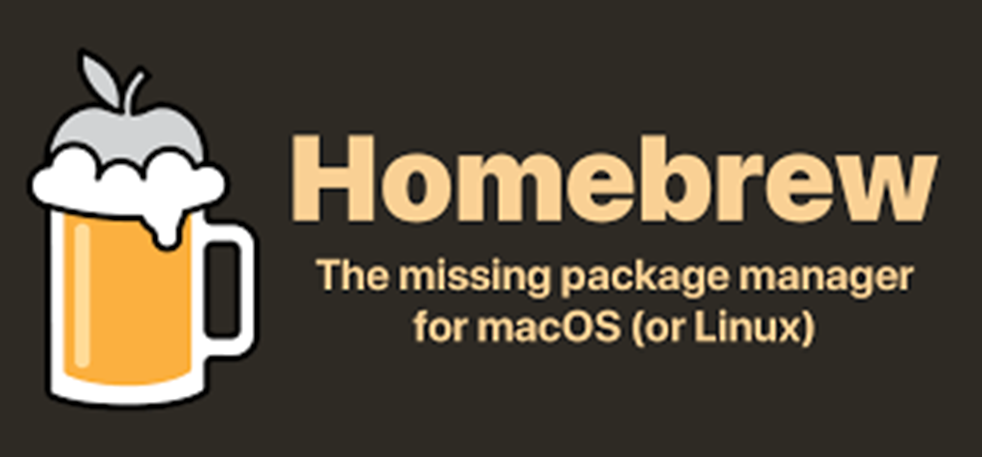It is important to increase efficiency and productivity in your business. Homebrew Mac simplifies your work for installing any type of software on macOS or Linux. It allows you to install both free and open-source applications from your terminal. It’s called Brew because its developer created it with the idea of allowing users to create or install apps based on their taste. It empowers your business and streamlines software management. It works smoothly with any macOS from 10.15 to the current. Here is your step-by-step guide on how to install Brew on MacBook.
Table of Contents
What is Brew (Homebrew)
Mac Brew is an open-source software used by MacBook users to install apps. The free tool is popular for its efficiency and simplicity. Most users call it “The missing software manager in the Mac operating system.” Its code is designed to install software from its primary public repository. It offers your business many advantages.
● It allows you to manage your Xcode command line tools on its code.
● It is convenient and easy to use
● It installs software super-fast
● It offers customization capabilities and flexibility
● It is secure and compatible with most Mac operating systems
● It offers friendly automation and integration capabilities
● Users get support from a large online community
The macOS install brew is simple and only takes a few minutes. When you install Homebrew Mac, it empowers your business to improve its software management operations. You can install and uninstall Homebrew on Mac if you are not happy with its productivity. However, Homebrew uninstallation leaves a lot of junk files on your Mac. SetApp contains a wide array of applications to help you solve any software need. One of the applications is CleanMyMac X to remove all junk files in your computer.
How to install Homebrew on Mac
Before you install Mac Brew, understand the system requirements. You also need to be aware of how the macOS Terminal works since it is the one you need to install Brew. Check whether your MacBook meets these specifications.
● Its operating system is macOS Mojave 10.15 and above.
● It has an Intel CPU 64-bit or Apple Silicon CPU 1
● It has CLT (the Xcode command line tools)
● Strong WIFI connection
● Administrator permissions to access the back side of your operating system
Install Apple Xcode
● Open and sign in to your App Store
● Scroll and click Get
● Select Install and use your password to log in
● Conduct Xcode download and install it in your system. Your Xcode command line tools will automatically update.
Image Credit: Pexels
Install Homebrew Mac
Installing your Mac Brew is simple and takes a few minutes. Follow these steps to install Brew on your computer.
● Go to macOS Terminal and open it
● Open Finder to locate the macOS Terminal
● Open the Application folder
● Select Utility folder
● Open Terminal application
● You may opt to use the keyboard shortcut Command + Space to open a dialog box. Type Terminal and click open.
Since you have already installed the macOS Xcode command line tools, type this command to install Brew. Different Mac generations use different types of operating systems. Homebrew works with version 10.15 and later. To install, use this command.
Type:- /usr/bin/ruby –e “$(curl –fsSL https://raw.githubusercontent.com/Homebrew/install/HEAD/install.sh)”
Input your administrator password and press the Enter key or click Return
Let the process run until your computer displays the Installation Successful message. If the package needs to update, allow updates and click OKAY to finish. You can now run Brew and start to install all the apps and software that you need.
You may turn off analytics to prohibit Brew from sending analytics to developers. Type the command – brew analytics off. Homebrew has an active online community that can connect with. They offer support for the development, use, or improvement of the software.
Note that Homebrew is an open-source tool. This means different developers can improve their code to meet their specific needs. You may connect with the community and write your questions to receive answers from experts and non-experts. Sometimes answers take time and you might want to wait to get answers. Additionally, if you require a more customized solution or specific features tailored to your unique needs, you have the option to explore the services of a custom software development company. These companies specialize in creating bespoke software solutions to address individual requirements.
How to uninstall Brew
One of the common errors you might experience with Brew is Brew command not found. It happened due to corruption in the Homebrew-core repository. To fix the error, you need to reinstall Brew. If you are not happy with the software, you might decide to conduct a Brew uninstall. To uninstall, type the command:
/bin/bash –c “$(curl –fsSL https://raw.githubusercontent.com/Homebrew/install/master/uninstall
The command for macOS High Sierra, Sierra, or an earlier version is different. Type this line of command.
ruby –e “$(curl –fsSL https://raw.githubusercontent.com/Homebrew/install/master/uninstall
Conclusion
To install Homebrew on your Mac, use the correct command line. The program downloads and installs in the /usr/local/bin directory. That means you don’t need to configure it further to complete the process. It allows you to install any type of software to enhance software development workflow. It enhances your software management and boosts your digital operations. You can connect with a community of developers on the platform to get answers to questions.

Andrej Fedek is the creator and the one-person owner of two blogs: InterCool Studio and CareersMomentum. As an experienced marketer, he is driven by turning leads into customers with White Hat SEO techniques. Besides being a boss, he is a real team player with a great sense of equality.