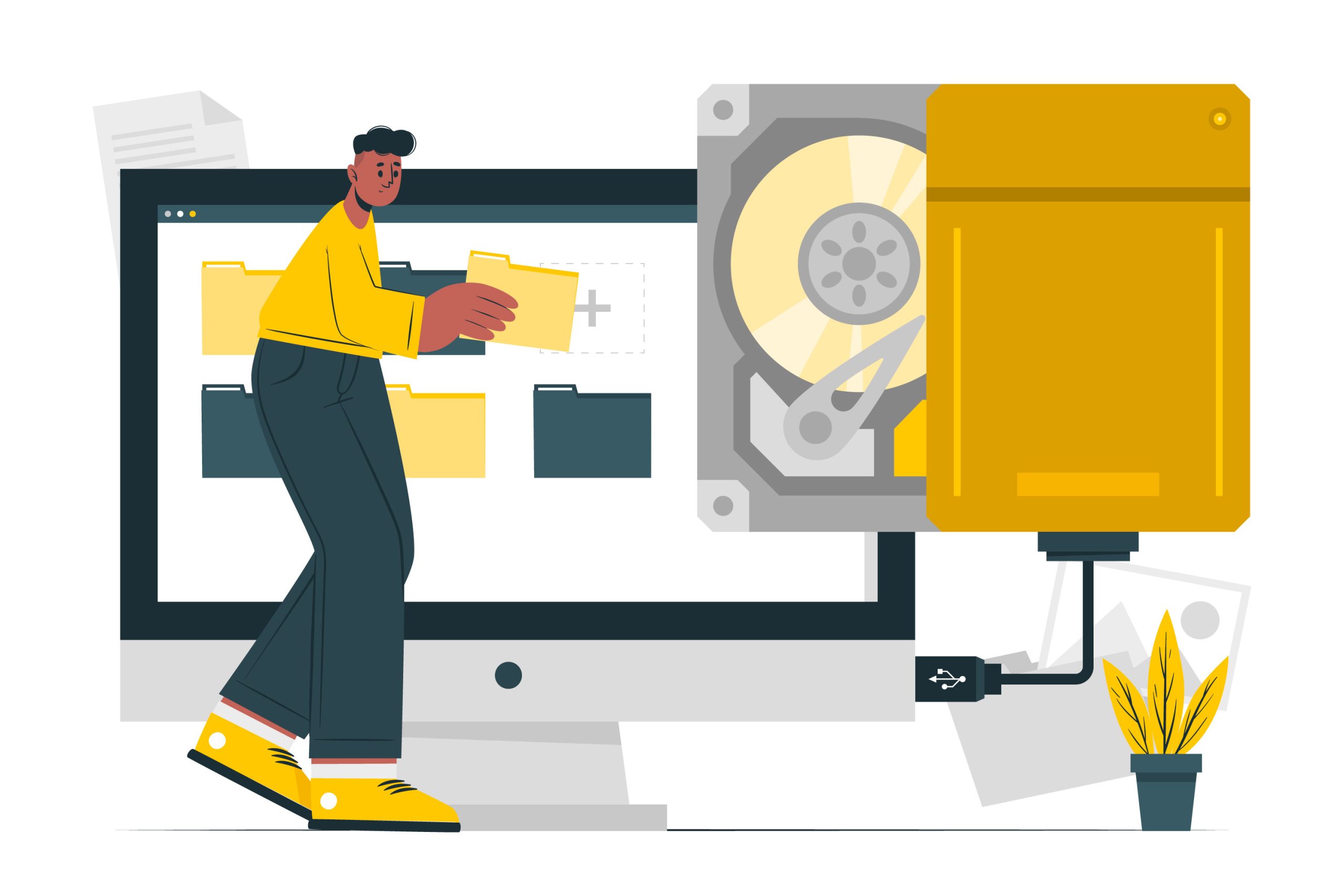In the world of virtualization, VMDK (Virtual Machine Disk) files play a crucial role as they store the contents of virtual hard drives used by VMware virtual machines. A VMDK file can contain everything from operating system files to application data and user files, making it an essential component of a virtual machine’s operation. Unfortunately, like any other file, VMDK files can become corrupted due to various reasons, including hardware failures, software issues, or even human error. When this happens, it can be a significant challenge to recover the valuable data stored within. This is where DiskInternals VMFS Recovery comes into play. This article will guide you through the process of repairing a corrupted VMDK file using DiskInternals VMFS Recovery.
Table of Contents
- What is a VMDK File?
- Types of VMDK Files
- Structure of a VMDK File
- Understanding VMDK File Corruption
- Symptoms of a Corrupted VMDK File
- Why Choose DiskInternals VMFS Recovery?
- Step-by-Step Guide to Repair Corrupted VMDK File with DiskInternals VMFS Recovery
- Tips for Preventing VMDK File Corruption
- Conclusion
What is a VMDK File?
A VMDK (Virtual Machine Disk) file is a format used by VMware to store the contents of a virtual machine’s hard disk. In essence, it acts as a virtual hard drive, containing everything that a physical hard drive would, including the operating system, applications, and user data. VMDK files are crucial in the realm of virtualization as they enable the encapsulation of a complete system environment within a single file, making it easier to manage, backup, and migrate virtual machines (VMs).
Types of VMDK Files
There are several types of VMDK files, each serving a specific purpose:
- Monolithic Flat Disk: This type of VMDK file stores the entire virtual disk in a single, large file. It’s straightforward but can be less flexible and efficient compared to other types.
- Monolithic Sparse Disk: This VMDK file type initially starts small and grows as data is written to it. It is more space-efficient than the monolithic flat disk.
- Two-Gigabyte Sparse Disk: In this format, the virtual disk is divided into 2GB segments. This approach can be beneficial for file system compatibility and performance.
- Two-Gigabyte Flat Disk: Similar to the sparse variant but uses pre-allocated space, combining the benefits of smaller file sizes and pre-allocation.
- Hosted Sparse Disk: Often used in environments like VMware Workstation, where the disk size expands as data is added.
- Stream-Optimized Disk: Typically used for transferring VMs across networks, this format is compressed and optimized for streaming.
Structure of a VMDK File
A VMDK file consists of two primary components:
- Descriptor File: This small text file contains metadata about the virtual disk, such as disk size, geometry, and type. It’s essential for the virtualization platform to understand how to handle the virtual disk.
- Extent File: This is the larger file that holds the actual data of the virtual disk. Depending on the VMDK type, there may be multiple extent files.
Benefits of Using VMDK Files
- Portability: VMDK files make it easy to move virtual machines between different VMware environments, facilitating migrations and backups.
- Manageability: Virtual hard drives are easier to manage than physical ones, allowing for snapshots, cloning, and other advanced features.
- Scalability: VMDK files can grow dynamically, optimizing storage usage and making them suitable for various use cases.
- Isolation: Each VMDK file is isolated from others, reducing the risk of data corruption affecting multiple virtual machines.
Common Uses of VMDK Files
- Virtual Machine Storage: The primary use of VMDK files is to store the virtual hard disk for a VM, including the operating system, applications, and data.
- Backup and Recovery: VMDK files are often used for creating backups of virtual machines, enabling quick recovery in case of failure.
- Testing and Development: Developers and testers use VMDK files to create isolated environments for testing software without affecting the host system.
- Disaster Recovery: In disaster recovery scenarios, VMDK files can be replicated and restored quickly to ensure business continuity.
Understanding VMDK File Corruption
Before diving into the recovery process, it’s essential to understand what VMDK file corruption is and its potential causes. VMDK file corruption can occur due to:
- Hardware Failures: Disk failures, power outages, and other hardware issues can lead to corrupted VMDK files.
- Software Issues: Bugs in virtualization software or improper shutdowns can cause VMDK file corruption.
- Human Error: Accidental deletion or mismanagement of files can result in corruption.
- Virus or Malware: Malicious software can damage VMDK files, making them inaccessible.
Symptoms of a Corrupted VMDK File
Identifying a corrupted VMDK file is the first step towards recovery. Common symptoms include:
- VMware Error Messages: Error messages such as “Failed to lock the file” or “Cannot open the disk” indicate potential corruption.
- Inaccessible Virtual Machines: If the VM refuses to boot or shows missing files, the VMDK file might be corrupted.
- File Integrity Issues: Random file errors or missing files within the VM suggest VMDK corruption.
Why Choose DiskInternals VMFS Recovery?
DiskInternals VMFS Recovery is a powerful tool designed to recover data from corrupted VMDK files efficiently. Here are some reasons to choose this software:
- Comprehensive Recovery: DiskInternals VMFS Recovery supports a wide range of VMware file systems and can recover data from severely corrupted VMDK files.
- User-Friendly Interface: The software is designed with a user-friendly interface, making it accessible even for non-technical users.
- Advanced Scanning Algorithms: DiskInternals employs advanced scanning algorithms to locate and recover lost data accurately.
- Preview Function: Users can preview recoverable files before proceeding with the actual recovery, ensuring that the correct data is being retrieved.
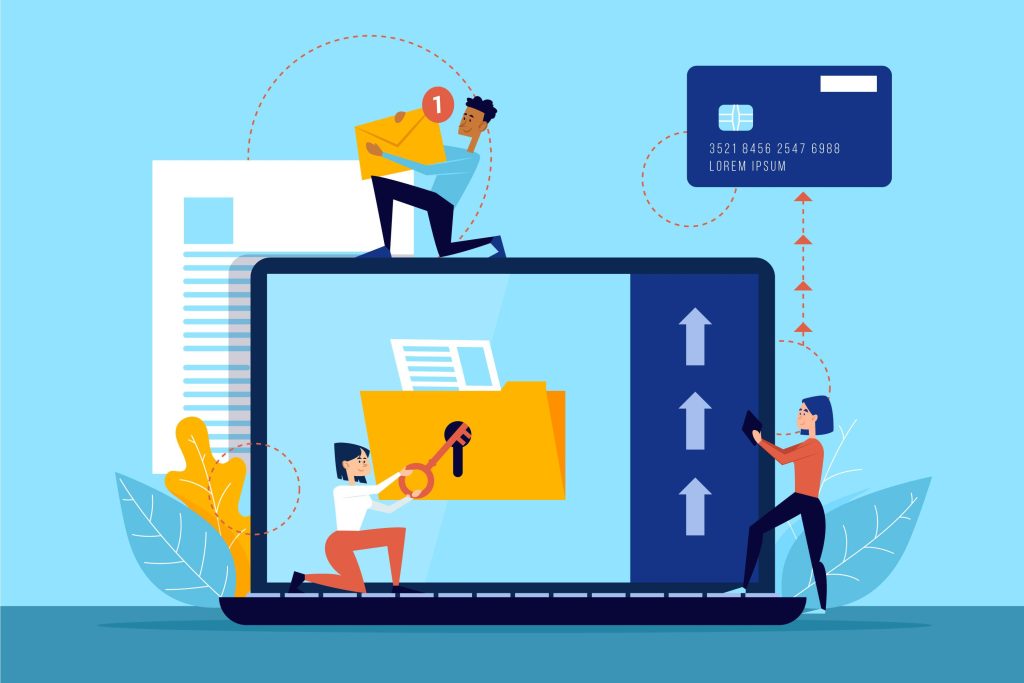
Step-by-Step Guide to Repair Corrupted VMDK File with DiskInternals VMFS Recovery
Now, let’s talk about how to repair a corrupted VMDK file using DiskInternals VMFS Recovery.
Step 1: Download and Install DiskInternals VMFS Recovery
- Visit the DiskInternals website and download the latest version of DiskInternals VMFS Recovery.
- Install the software by following the on-screen instructions. Ensure you have sufficient disk space and administrative privileges for a smooth installation.
Step 2: Launch DiskInternals VMFS Recovery
- Once installed, launch the software. You will be greeted by a user-friendly interface with various recovery options.
Step 3: Select the VMDK File
- Click on the “Open” button to browse and select the corrupted VMDK file. DiskInternals VMFS Recovery supports various VMware file formats, so ensure you choose the correct one.
Step 4: Scan the VMDK File
- After selecting the VMDK file, click on the “Next” button to initiate the scanning process. The software will perform a thorough scan of the corrupted VMDK file to locate all recoverable data.
- Depending on the size of the VMDK file and the extent of the corruption, the scanning process might take some time. Be patient and allow the software to complete the scan.
Step 5: Preview Recoverable Data
- Once the scan is complete, DiskInternals VMFS Recovery will display a list of recoverable files and folders.
- Use the preview function to verify the integrity of the recovered data. This step ensures that you are recovering the correct files.
Step 6: Recover and Save Data
- After verifying the recoverable data, select the files and folders you wish to recover.
- Click on the “Recover” button to initiate the recovery process. Choose a safe destination to save the recovered data. It is advisable to use a different drive or storage device to prevent overwriting any data.
Step 7: Verify Recovered Data
- Once the recovery process is complete, navigate to the destination folder and verify the recovered data. Ensure that all critical files are intact and accessible.
Tips for Preventing VMDK File Corruption
While DiskInternals VMFS Recovery is an excellent tool for repairing corrupted VMDK files, it is always better to prevent corruption in the first place. Here are some tips to help you safeguard your VMDK files:
- Regular Backups: Maintain regular backups of your VMDK files and virtual machines. This ensures that you can quickly restore your VM in case of corruption.
- Use Reliable Hardware: Invest in reliable hardware components to minimize the risk of disk failures and power outages.
- Update Software: Keep your virtualization software and operating systems up to date to avoid bugs and vulnerabilities.
- Practice Safe Computing: Avoid downloading and installing untrusted software, and regularly scan your system for malware and viruses.
Conclusion
Corrupted VMDK files can pose a significant challenge, especially when they contain critical data. However, with DiskInternals VMFS Recovery, you have a powerful tool at your disposal to repair and recover data from these files efficiently. By following the steps outlined in this guide, you can restore your virtual machines to their optimal state and minimize downtime. Remember to implement preventive measures to safeguard your VMDK files and ensure the integrity of your virtualized environment.

Andrej Fedek is the creator and the one-person owner of two blogs: InterCool Studio and CareersMomentum. As an experienced marketer, he is driven by turning leads into customers with White Hat SEO techniques. Besides being a boss, he is a real team player with a great sense of equality.