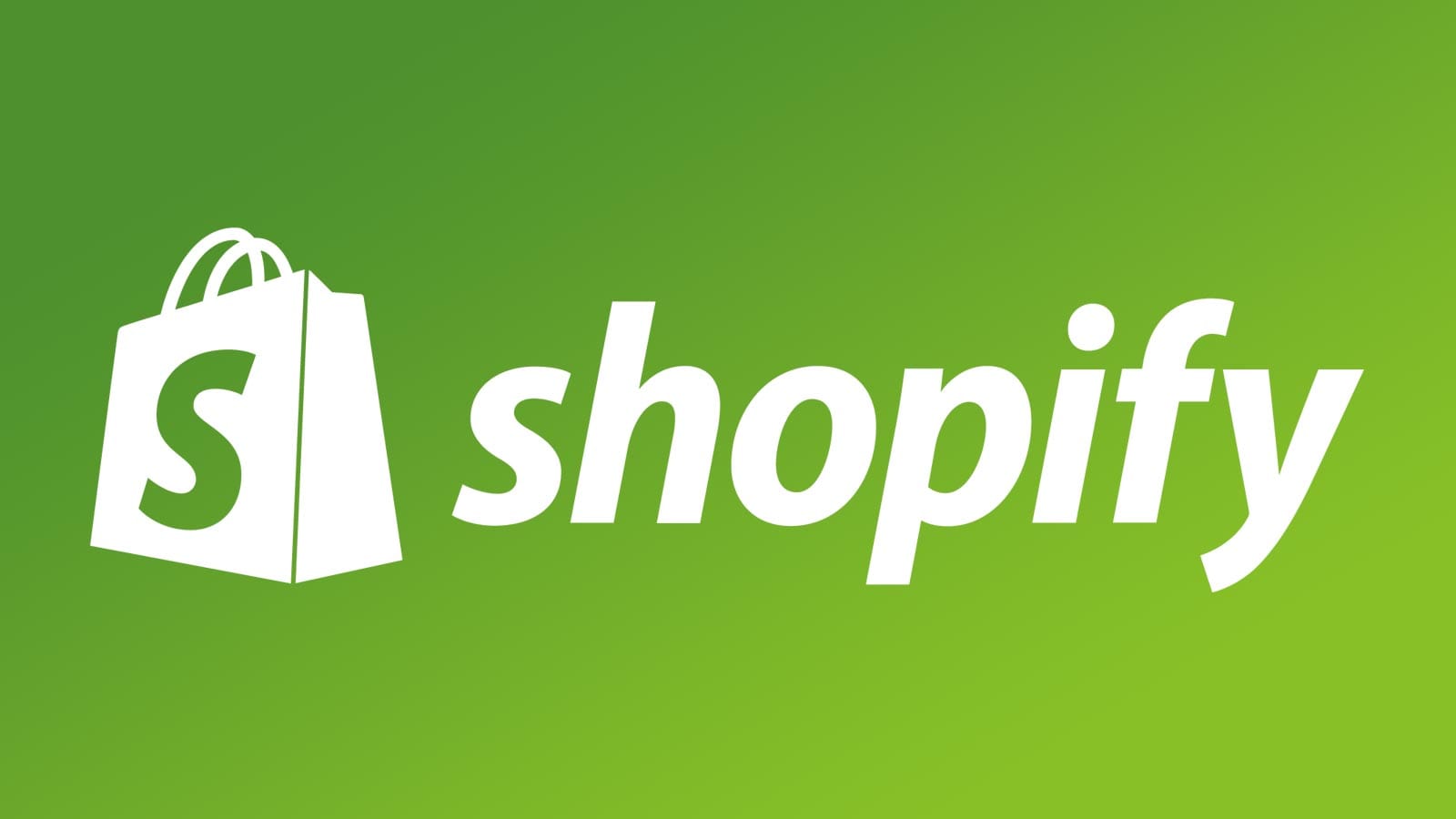Shopify is one of the most well-known platforms in the world, and it is becoming even more famous among eCommerce providers. More and more businesses of today are shifting to Shopify to set up their digital retail stores. Shopify offers an easy solution for many to set up and manage their eCommerce presence.
Unfortunately, Shopify store owners run into problems every now and then. There are some SEO adjustments that every store owner must do to make sure that their platforms run smoothly. One of the biggest issues with the Shopify platform is it creates duplicated content out of the box.
Duplicate content can affect website ranking. This is because multiple versions of the same type of content are accessible at different URLs, this means that internal and external links can be spread across multiple pages. This forces Google to decide which of the duplicate pages to provide the ranking to, and it may end up giving a lower ranking to the original page. This is why you should focus on reducing and eliminating duplicate content whenever possible.
In this guide, we will mention all the ways you can fix the Shopify duplicate content problem. Let’s start.
Fixing Shopify Duplicate Content Problem
It’s crucial that while Shopify creates duplicate content, it does some things to fix that issue as well. Here are all the steps to eliminate Shopify duplicate content below:
1. Duplicate Product URLs
One of the primary ways how Shopify generates duplicate content is by creating duplicate product page links. These Shopify duplicate product page links are generated on category pages.
When you inspect the canonical tag of that page, you’ll find out that the tag refers to a different URL. This will be a URL with the only text/products in the URL path.
This means that every single product that’s listed on your Shopify site’s category page is a duplicate page. Generally, Shopify is telling Google:
- Here are my category pages with links to product pages. And I want you to crawl and pass equity to these pages.
- Once you get there, there’s going to be a tag that tells you to crawl and pass equity to these other pages.
In simple terms, this means that your whole website’s URL structure is linking to URLs that can’t be ranked. Instead, your products that are receiving internal links are telling Google to index other pages.
Fortunately, the solution is very easy to fix. All you have to do is make a simple adjustment to your Shopify theme files. By fixing this code, you should be able to fix these issues on all of your category pages at scale.
Here are the steps to fix this Shopify duplicate content issue:
- In the left sidebar, select Online Store > Themes
- Select Actions > Edit Code
- Find the “Snippets” folder, and select “product-grid-item. liquid”
- Adjust the following code:
FROM: <a href=”{{ product.url | within: current_collection }}” class=”product-grid-item”>
TO: <a href=”{{ product.url }}” class=”product-grid-item”>
2. Duplicate Category Pages in the Pagination
There are other duplicate content issues that Shopify creates. This issue happens within the pagination of category pages. Of course, these pagination links point to different sets of products that fall under a particular category of the Shopify sites.
To fix this issue, you just need to use a little bit of JavaScript to change the link to page one of a given series. Below is an example of JavaScript that you can use for clients in the past to remove these duplicate links.
You can use this script for fixing the issue:
if($(“.pagination”).length) {
var fniv = $(“.pagination .prev”).next(“span”).find(“a”).attr(“href”);
if(fniv.indexOf(“?page=1”) >= 0) {
let newval = fniv.replace(‘?page=1’,”);
$(“.pagination .prev”).next(“span”).find(“a”).attr(“href”, newval);
}
if($(“.pagination .prev”).length){
if($(“.pagination .prev a”).attr(“href”).indexOf(“?page=1”) >= 0) {
let newval = fniv.replace(‘?page=1’,”);
$(“.pagination .prev a”).attr(“href”, newval);
}
}
}
The JavaScript essentially searches the Pagination wrapper to find any instances of “?page=1”. Of course, you can have your own team of developers customize the code for your site and a code that works perfectly with your Shopify theme. Of course, you can have your own team of developers customize the code for your site and a code that works perfectly with your Premium Shopify Themes.
3. Duplicate Content Created by Shopify Tags
Shopify can also generate duplicate content pages by product tags, so you need to be on the lookout for that. Within each product, there’s a module on the right sidebar that allows store owners to add tags to an individual product.
These tags will create separate category pages that list all the products contained within the tag. This is a great way to group products together, it can also create potential duplicate content issues.
For instance, what if a group of products in a tag you create is similar to your core category pages?
Fortunately, for most store owners this is an easy fix. The first step is to check whether this is an issue with your website. These tagged pages often follow the format /collections/all/. You can use the following search operator on your Shopify site to see any product tag pages that may be indexed: site:example.com/collections/all
If you determine that these could be considered duplicate content, you can simply remove them from the index by adding a “no index” tag. Keep In mind that it’s very easy to add a “noindex” tag via a specific URL path.
Conclusion: How to Fix Shopify Duplicate Content?
As Shopify is growing incredibly fast, both brands and SEO experts need to learn how to work with Shopify stores in recent years. By understanding Shopify’s duplicate content issues, you’ll make your store in a positive position and improve your ranking.